

How to Reduce File Sizes Without Losing Quality – Compression Techniques
In today's digital world, reducing file sizes is essential for faster uploads, efficient storage, and smooth sharing. Whether you're dealing with images, videos, documents, or audio files, compression techniques allow you to minimize file sizes while maintaining quality. This guide explores various compression methods and tools to help you optimize files without compromising their integrity.
Why Reduce File Sizes?
1. Save Storage Space
Large files take up significant space on hard drives, cloud storage, and mobile devices. Compression helps free up storage for more data.
2. Faster Uploads and Downloads
Smaller files upload and download more quickly, improving efficiency when sharing files via email, websites, or cloud platforms.
3. Better Website Performance
For website owners, reducing file sizes speeds up page loading times, improving user experience and SEO rankings.
4. Bandwidth Efficiency
Compression helps reduce data usage, which is crucial for users with limited internet plans or slow connections.
Types of Compression: Lossless vs. Lossy
Lossless Compression
- Maintains original quality while reducing file size.
- Best for text documents, spreadsheets, and some images (PNG, GIF).
- Examples: ZIP, PNG, FLAC.
Lossy Compression
- Reduces file size by removing some data, affecting quality slightly.
- Best for images, videos, and audio files where minor quality loss is acceptable.
- Examples: JPEG, MP3, MP4.
Compression Techniques for Different File Types
1. Image Compression
Best Formats for Compression:
- JPEG (Lossy) – Great for web images and photos.
- PNG (Lossless) – Best for transparent images.
- WebP (Efficient Format) – Smaller size with good quality.
- GIF (For Simple Animations) – Limited to 256 colors but efficient for small animations.
Tools & Methods:
- Online Tools: TinyPNG, CompressJPEG, Squoosh
- Software: Photoshop, GIMP
- Built-in OS Tools: Mac Preview, Windows Photos
Steps to Compress Images Without Quality Loss:
- Convert images to WebP format for better compression.
- Resize images to the necessary dimensions before saving.
- Use tools like TinyPNG to optimize PNG and JPEG files.
- Adjust JPEG quality settings (80% quality often maintains good visuals).
2. Video Compression
Best Formats for Compression:
- MP4 (H.264 / H.265 HEVC) – Best for quality and file size balance.
- WebM (For Web Use) – Efficient and widely supported by browsers.
- MOV (For High-Quality Edits) – Larger files, but suitable for editing.
Tools & Methods:
- Online Tools: Clideo, HandBrake, VEED.io
- Software: Adobe Premiere Pro, VLC Media Player
Steps to Compress Videos Without Quality Loss:
- Use HandBrake to convert videos to H.265 format.
- Reduce resolution (1080p is sufficient for most uses).
- Lower the frame rate if high FPS isn’t necessary.
- Remove unnecessary audio tracks and subtitles.
3. Audio Compression
Best Formats for Compression:
- MP3 (Lossy) – Great for music and podcasts.
- AAC (More Efficient than MP3) – Used in Apple devices.
- FLAC (Lossless) – Maintains high quality for audiophiles.
Tools & Methods:
- Online Tools: Online Audio Converter, MP3Smaller
- Software: Audacity, Adobe Audition
Steps to Compress Audio Without Quality Loss:
- Convert files to MP3 (256 kbps or 320 kbps for good quality).
- Remove silent sections using Audacity.
- Use variable bitrate encoding (VBR) instead of constant bitrate (CBR).
- Reduce stereo audio to mono if stereo isn’t needed.
4. Document Compression
Best Formats for Compression:
- PDF (Compressed Text & Images) – Ideal for professional documents.
- DOCX (More Efficient than DOC) – Uses ZIP compression internally.
- TXT (Plain Text) – Smallest file size for text.
Tools & Methods:
- Online Tools: SmallPDF, iLovePDF
- Software: Adobe Acrobat, Microsoft Word’s built-in compressor
Steps to Compress Documents Without Quality Loss:
- Convert DOC to PDF for better compression.
- Remove unnecessary images and large fonts.
- Use "Save as Reduced Size PDF" in Adobe Acrobat.
- Zip multiple files into one compressed folder.
Advanced Compression Techniques
1. Using File Compression Software
- WinRAR, 7-Zip, WinZip – Efficient for archiving multiple files.
- Steps:
- Select files and right-click.
- Choose "Add to ZIP/RAR/7z".
- Set compression level to "Maximum".
2. Using Cloud-Based Compression Services
- Google Drive, Dropbox, OneDrive compress files for online storage.
- Steps:
- Upload files to cloud storage.
- Download them using "Save as compressed" options.
3. Reducing Metadata and Extras
- Metadata increases file size unnecessarily.
- Steps:
- Use "Remove Properties and Personal Information" (Windows).
- Use tools like ExifTool to strip metadata from images.
Best Practices for File Compression
- Always backup original files before compression.
- Test different compression settings to find the best balance.
- Use batch processing tools for multiple files.
- Optimize files before uploading to websites to improve load times.
- Regularly clean up old and unnecessary files to save space.
Final Thoughts
Reducing file sizes without losing quality is essential for better storage management, faster sharing, and improved performance. By using the right tools and techniques, you can optimize images, videos, audio, and documents efficiently.
For quick and secure file compression, consider using online tools like Upload Bunny, which utilizes chunk file splitting technology for seamless large file transfers while maintaining quality.
By applying these methods, you’ll ensure your files stay high-quality while being much easier to store and share! 🚀
Popular articles
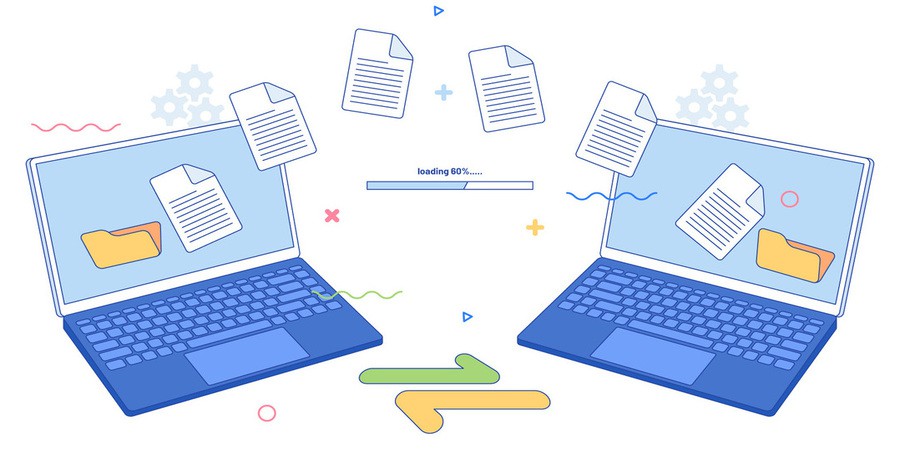
Jan 31, 2025 08:02 AM

Jan 31, 2025 08:59 AM

Jan 31, 2025 11:03 AM
Categories
Comments (0)